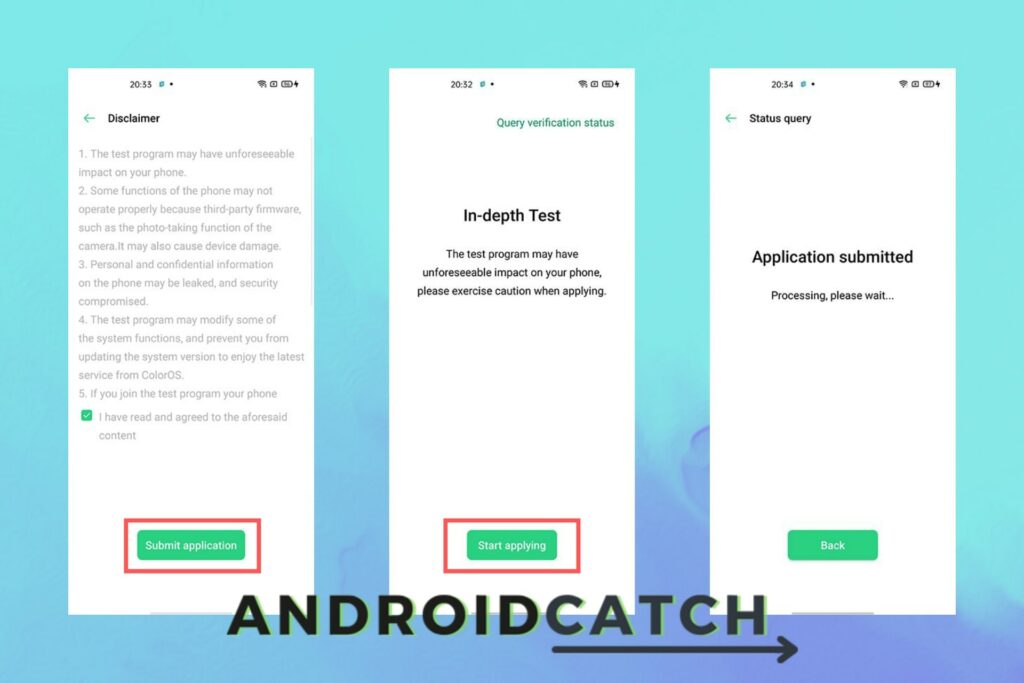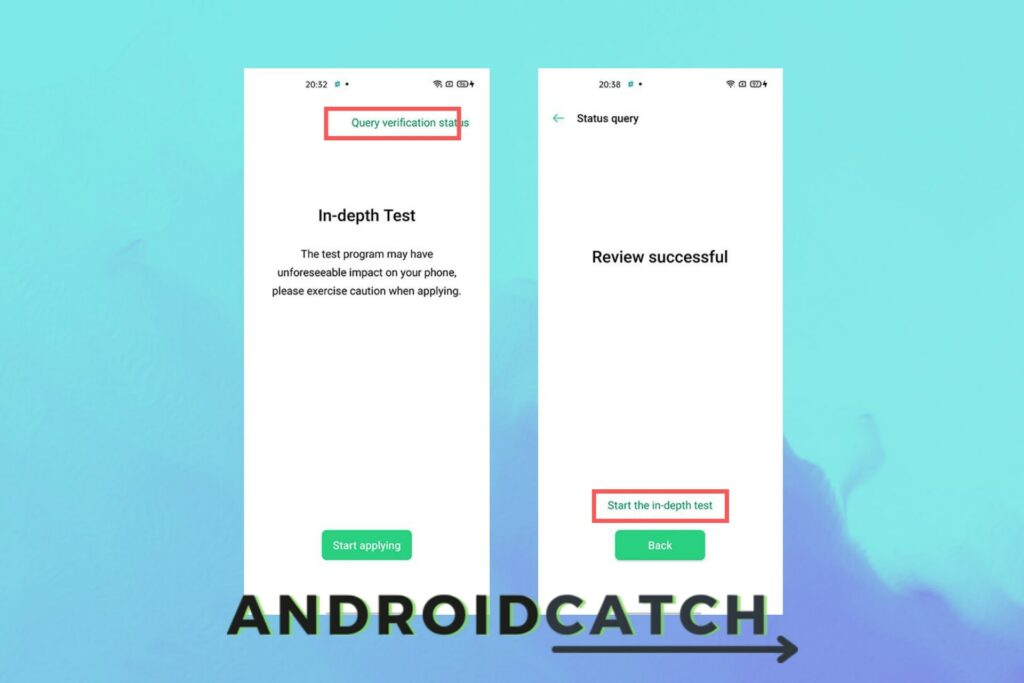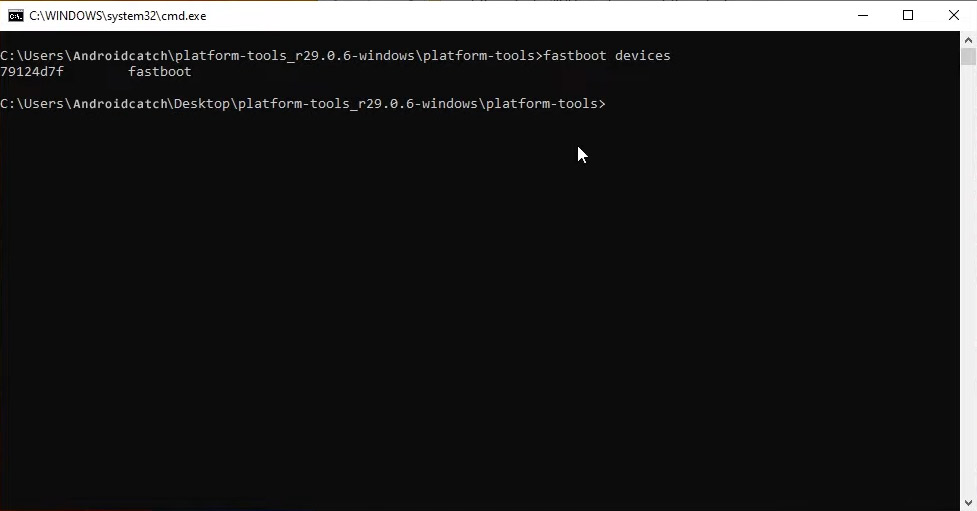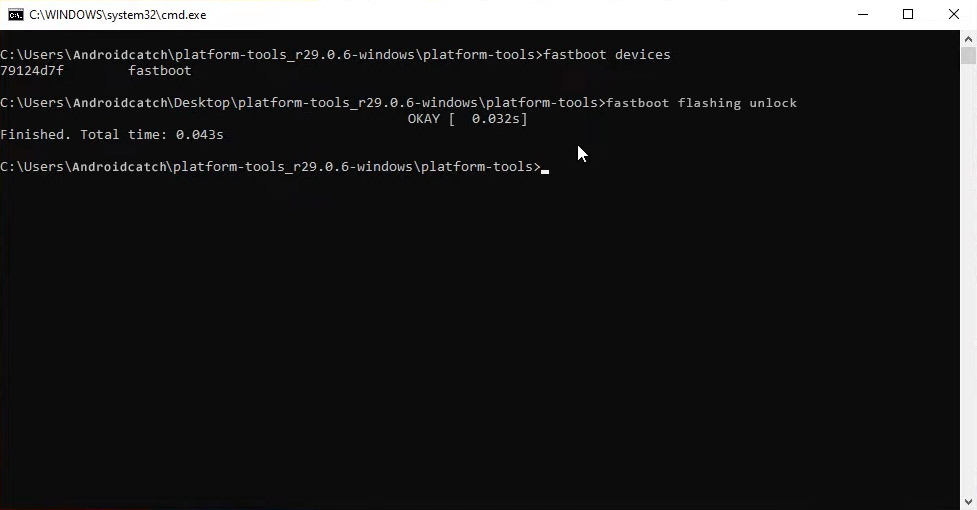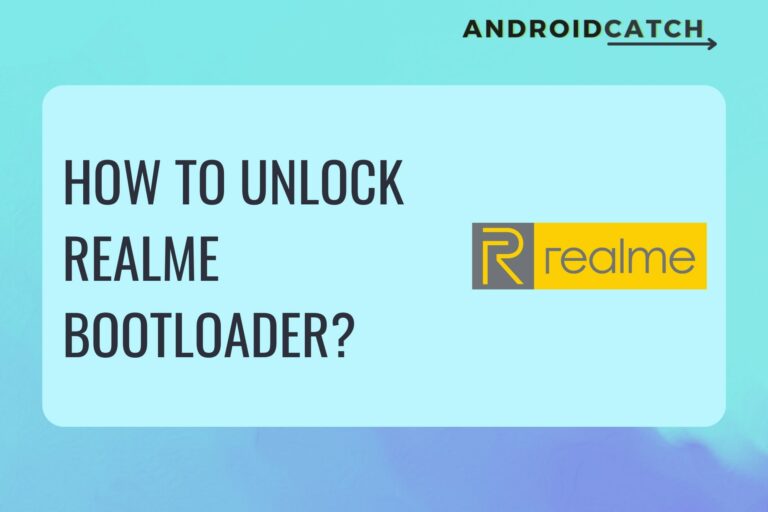Realme V5 5G is one of the best phones released by Realme. It has a stunning design and is packed with awesome features.
It doesn’t matter how awesome the device is; you will get bored, or you will get the temptation to upgrade to the latest android.
You need an Unlocked Bootloader to root Realme V5 5G or install custom ROMs.
If you don’t unlock your phone’s bootloader, it will be impossible to root it and install custom ROMs or any other mods. So, you might be wondering, is there any easy way to do it? Well Yes.
If you want to install a custom ROM on your phone because its slow or due to any other issue, we have covered Common Problems and Solutions of Realme V5 5G go through it once, most probabbly we have shared the solution to your Realme V5 5G’s issue.
In this article, we will show you how to unlock the bootloader of the Realme V5 5G.
With the help of this method, you can Root install custom ROMs, kernels, and other mods on your device.
This method is very easy to follow and does not require any technical knowledge.
Sounds good? Let’s dive in.
What is a bootloader?
A bootloader is the first software loaded on your device. After that, the manufacturer usually locks it to ensure that no one else can modify the system without permission.
Bootloaders are responsible for loading the operating system kernel (OS) into memory. If there is an error or the OS is corrupt, a bootloader can help you restore the system to a known good state.
When we say "unlock the bootloader," we mean to unlock the security that prevents us from installing mods in it.
This is done by replacing the existing bootloader with a custom one. This means that your phone will boot any file we want it to, not just the files that are already on your device.
The disadvantage of Unlocking Bootloader
As mentioned earlier, the bootloader is not accessible by the user and thus cannot be tampered with. The bootloader prevents tampering and prevents users from installing third-party apps, such as rooted apps.
For example, if your phone’s bootloader is locked and you forcefully install a custom ROM, your phone will not startup. This will happen because the custom ROM has overridden the boot sequence of the phone.
Not to forget that an unlocked bootloader is a security issue.
Unlocking the bootloader is a good idea only if you want to install custom ROMs, kernels, or other mods on your device.
Warnings
Unlocking the bootloader of Realme V5 5G is very easy as Realme itself has developed the method.
However, there are a few things you should be aware of before unlocking the bootloader of your Realme V5 5G.
- After the bootloader is unlocked, your phone will be wiped clean. You will lose all your phones data such as Contacts, Pictures, SMS, Call logs, and more. Make sure to backup everything before you proceed.
- If you unlock your device’s bootloader, you will lose your warranty, and you will be responsible if things go wrong. And you will also have to take care of the issues you might encounter after doing it.
In any case, you should take the necessary precautions to avoid any such issues.
First, make sure that you have a backup of all your important files.
If you follow this process, you will unlock your device properly.
Prerequisites
- USB Cable - To connect your phone to the computer.
- Computer - To run Fastboot.
- Internet Connection - To get Unlock permission from Realme.
- Platform Tools - It contains adb drivers and fastboot.
Please download Platforms Tools from here.
How to Unlock Bootloader of Realme V5 5G
Unlocking Bootloader is typically a long process, but don't worry; This step-by-step guide aims to make it quick and easy for you. By following the official, well-researched method outlined in this guide, you will be able to successfully unlock the bootloader on your Realme V5 5G.
Step 1: Enable OEM unlocking and USB debugging
- Enable Developer Options – Head over to the Settings App of your phone, scroll down and tap on “About phone,” and then tap on “Build number” until you see the “You are now a Developer” popup.
- Now Open Settings > Additional Settings and then tap on Developer Options.
- Inside Developer options, enable “OEM unlocking” and “USB debugging.”
Step 2: Install Deep Testing App
The Deep Testing App takes permission from Realme to Unlock the Bootloader for you. Multiple versions work on different Realme phones; I’ve shared a few versions.
If none of these Deep Testing Apps work for your Realme V5 5G, you can download a compatible version from the Realme Forum.
Download Deep Testing App
- Download the Deep Testing App from the links above and install it on your device.
- Close other apps, enable your internet connection and launch the Deep Testing app.
- After that, tap on “Start Applying,” then tap on “Agree to T&C,” and then tap on the “Submit Application” button. Don’t open or switch to any other apps.
- Your application has been submitted, and it can take anywhere from 20 minutes to about one hour to get approved.
- If, after waiting for 20 minutes, you don’t see the screen change in Deep Testing App, then close the Deep Testing App and then relaunch it. ,
Step 3:Boot into Fastboot mode and connect your phone Computer
- Relaunch the App after 1 hour and check the status by clicking on Tap on “Query Approval Status” if you see the “Application Approved” message, then go to the next step; else, start the process again.
- Now, tap on the “Start deep testing” above the “Back,” and it will take you to the fastboot mode.
- Connect your phone to a PC with a USB Cable.
- Unzip Platform tools in a folder and then open the folder you unzipped.
- Type “CMD” in the address bar and then press enter; adb command window will now open.
Step 4: Unlocking Realme V5 5G bootloader
- Type or copy-paste the following command and hit the enter button to check if your phone is connected to fastboot.
fastboot devices
- Now type or copy-paste the following command and press enter.
fastboot flashing unlock
- You will see the “UNLOCK THE BOOTLOADER” message on your Realme V5 5G’s screen.
- Select the option with the volume keys and then press the power key to confirm your selection.
- Now, you can disconnect the USB cable and power on your Realme V5 5G.
Now that your Realme V5 5G’s bootloader is unlocked, you can Root your Realme V5 5G and install any mods, ROMs, Kernels, etc.
Frequently Asked Questions
Can you unlock Realme V5 5G bootloader?
Yes, the Realme V5 5G bootloader can be unlocked; we have created a detailed guide that will help you unlock your Realme V5 5G bootloader.
Can I lock an unlocked Realme V5 5G bootloader?
Yes, you can lock the bootloader again. Locking the bootloader again also restores the warranty from Realme.
Can I unlock the Realme V5 5G bootloader without losing data?
Earlier it was possible to unlock a bootloader without losing data with a trick, but the trick has been patched and does not work anymore, so now there is no way to do so.
Can I unlock Realme V5 5G bootloader without PC?
No, the Realme V5 5G bootloader requires adb tools, which run on Windows and Mac; hence it is impossible to unlock the bootloader without a PC.
Conclusion
We have now come to the end of this article. I hope you liked this article and learned a few things.
If you have any questions or want to share any other information, you can comment below. You can also ask any questions that you want to know about the device in the comments section. We will be glad to answer your questions.
Do you know any other method to unlock the bootloader of Realme V5 5G? If so, share it with us in the comments section.