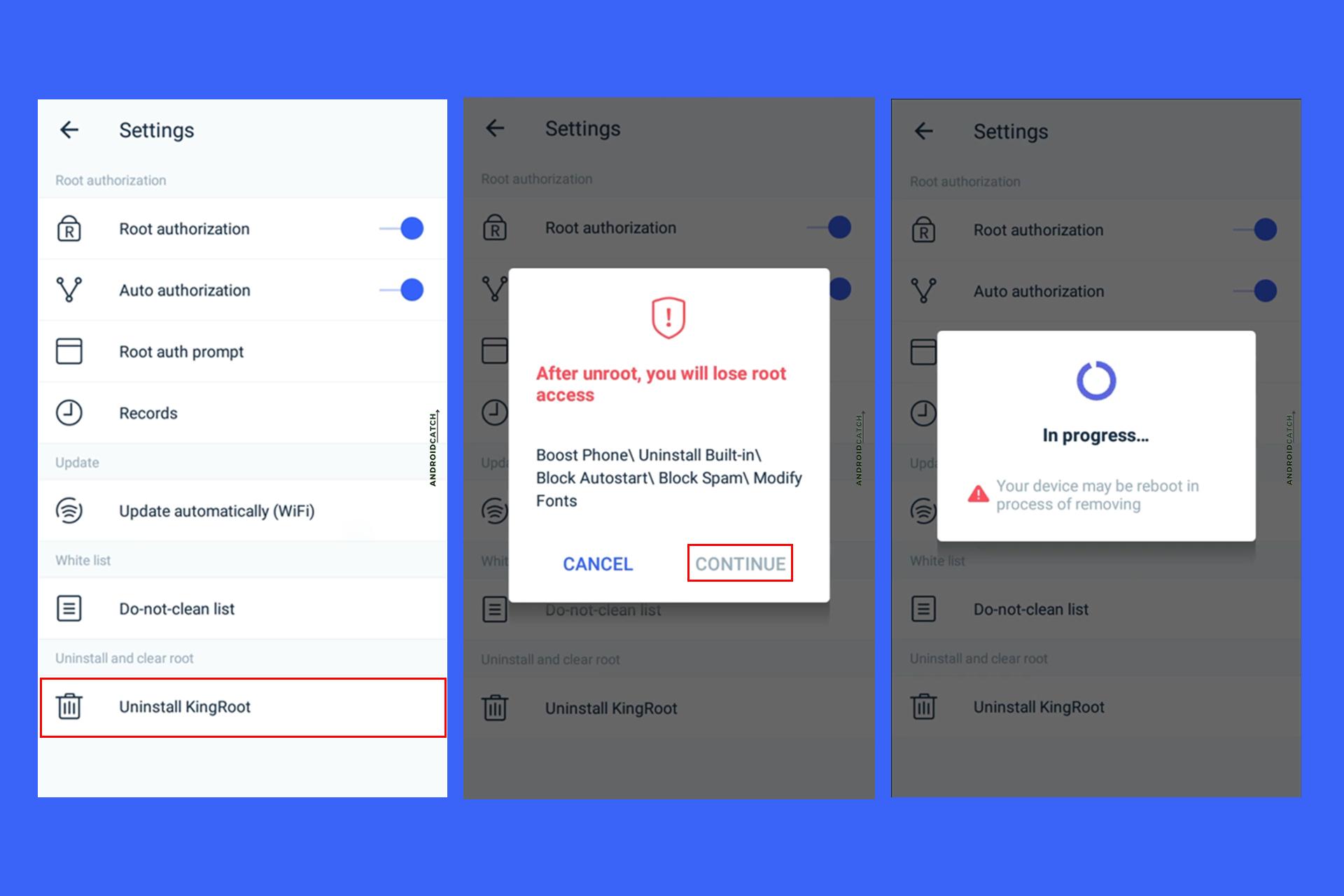Do you want to Unroot Samsung Galaxy A22?
If yes, then you’re in the right place.
There can be several reasons why you might want to Unroot your phone.
Don’t worry; whatever those reasons are, I have shared a step-by-step procedure that is easy and safe to Unroot your phone in this guide.
About Samsung Galaxy A22
Before we start to Unroot Samsung Galaxy A22, let’s first check specs of the device.

Source: GSMArena
| Name: | Samsung Galaxy A22 |
|---|---|
| Brand: | Samsung |
| Release Date: | Released on 2021, July 01 |
| Body: | 186g, 8.4mm thickness |
| OS: | Android 11, One UI Core 3.1 |
| Chipset: | MT6769V |
| RAM: | 4/6GB RAM |
| Storage: | 64GB/128GB storage, microSDXC |
| Camera: | 48MP, 1080p |
| Screen: | 6.4", 720x1600 pixels |
| Battery: | 5000mAh, Li-Po |
What is Unrooting?
Let’s first understand what is root?
Rooting your Android smartphone gives you complete control over your phone. You can install applications, change system settings, and do more restricted changes with root access.
In short, rooting means getting more control over your phone. Mostly we only need to root Stock ROM as Custom ROMs come with root access.
Unrooting means uninstalling root and removing the root access, and restoring permission on your phone as they were before.
Advantages of Unrooting Samsung Galaxy A22?
There are various reasons for Unrooting Samsung Galaxy A22. Some of the common reasons are:
- First, you can receive OTA Update from the manufacturer.
- Banking and other apps which don’t work on rooted devices will start working.
- No Privacy Issues
- To claim Warranty
- For peace of mind
Disadvantages of Unrooting Samsung Galaxy A22?
Once you Unroot your device, you will lose access to all the features that come after rooting.
- You will lose the ability to modify your device settings and software
- You can’t uninstall system apps anymore.
- You can’t install custom Kernel.
How to Unroot Samsung Galaxy A22?
Step 1: Verify Root
It does not make sense to go through this process if your phone is not rooted, right? Therefore first check if your device is rooted or not.
Verifying Root installation is very easy. Since most of the users already know, I am skipping the process.
You can follow this guide – How to check if your phone is Rooted, If you don’t know how to verify root.
Step 2: Finding Root Method
There are multiple methods through which you can Root a device. For example, you can root a device with Magisk, SuperSU, TWRP Recovery, KingRoot, and other tools.
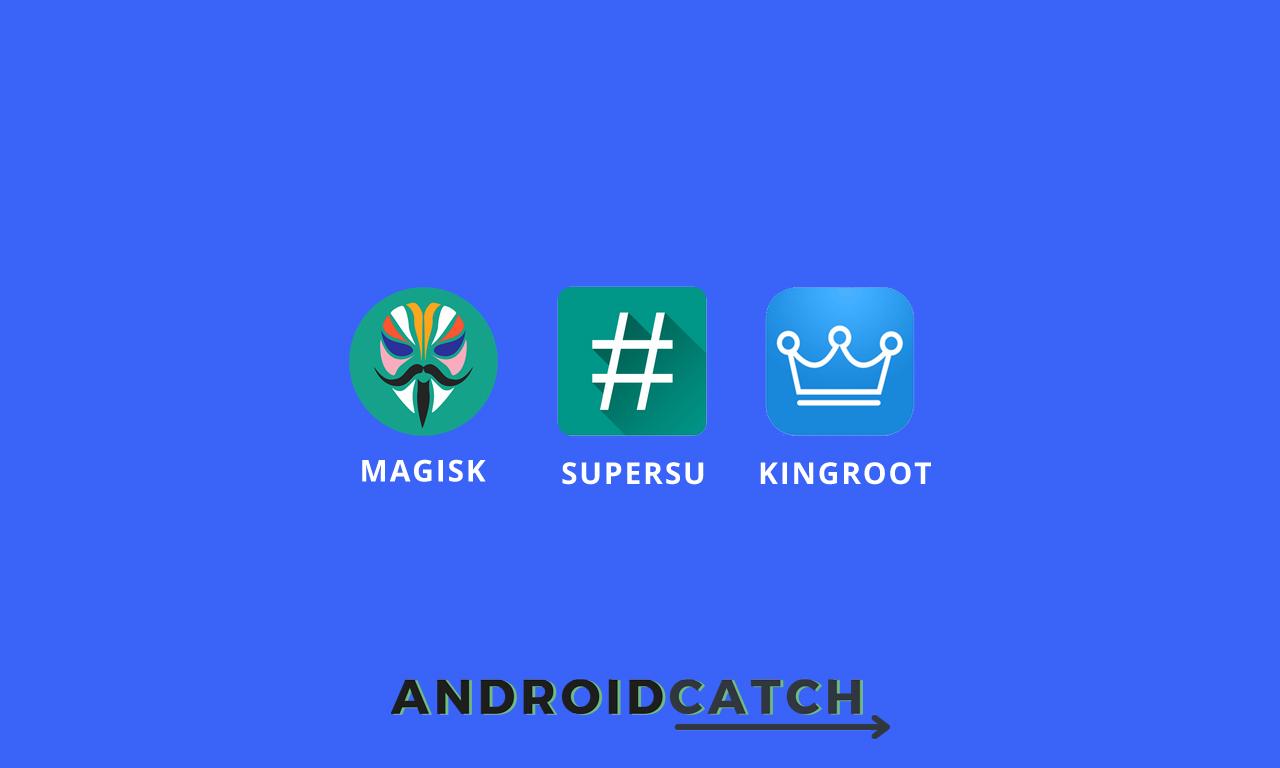
To Unroot your Samsung Galaxy A22, we first need to find how your Samsung Galaxy A22 was rooted.
These are popular rooting methods are-
- Using Magisk
- Using SuperSU
- Using KingRoot
If you have rooted your device using any methods above, you will see a root manager app. It is recommended to Unroot only using the Rooting method you used. Check the image above and look for the same icon in your app drawer.
The root manager app allows you to control which apps on your device get the root access.
If you don’t remember the method used, look for the following apps on your phone.
- If you rooted using Magisk – You will see Magisk App on your App Drawer.
Unroot using Magisk. - If you rooted using SuperSU – You will see SuperSU App on your App Drawer.
Unroot using SuperSU - If you rooted using KingRoot – You will see KingRoot App on your App Drawer.
Unroot using KingRoot
Step 3: Unrooting Various Rooting Methods
Unroot Samsung Galaxy A22 using Magisk
Magisk is a root manager and a framework for root apps. It has been designed to be lightweight, fast, stable, and compatible.
Unquestionably, Magisk is the best and most powerful root manager application. The development team has been working on this root manager for a long time.
If you have rooted your phone using Magisk, then it will be easy to Unroot it. Follow the steps below to Unroot Samsung Galaxy A22 using Magisk-
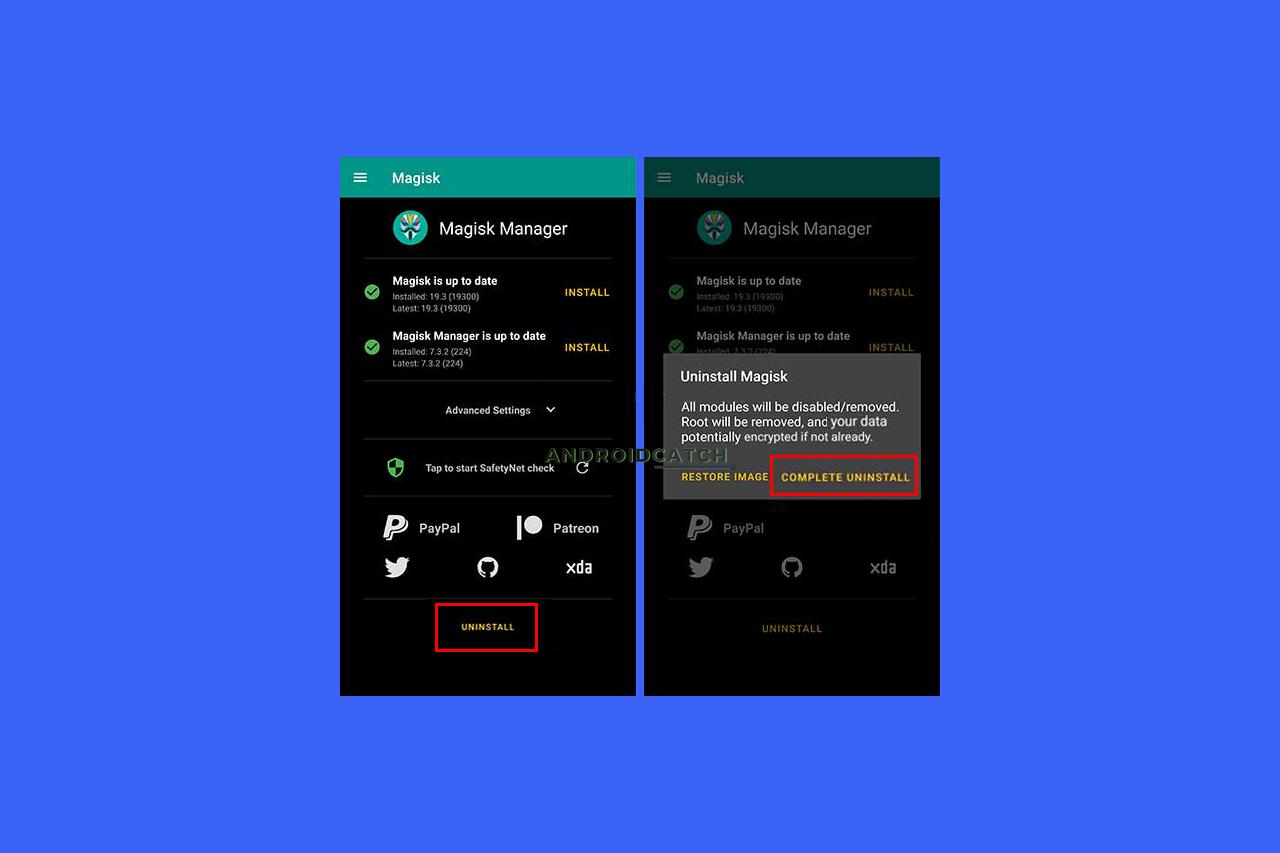
- Open the Magisk App.
- Scroll down, and tap on the “Uninstall” button.
- You will see an Uninstall Magisk popup. If you want to remove all traces of Magisk, tap on “Complete Uninstall.”
- You will see “uninstall.zip” being downloaded. Once the download is complete, Magisk will flash it automatically. Then, your device will restart, and you can see that the Magisk manager has been removed.
- Congratulations! Your device is now Successfully Unrooted.
Take a look at Common Problems of Samsung Galaxy A22 if you're facing issues such as Overheating, Screen Problems, Slow/Laggy UI, Fast Battery Drain, Charging, and other problems on your Samsung Galaxy A22.
Unroot Samsung Galaxy A22 using SuperSU
SuperSU was a popular rooting app that allows you to control root access on your device.
The SuperSU is a tiny but powerful application. The app itself is not that complicated and is pretty easy to use.
If you have used SuperSU Root Manager to root your device, it will not be hard to Unroot your device.
That is because the SuperSU has an inbuilt Unroot function that we will use in this guide.
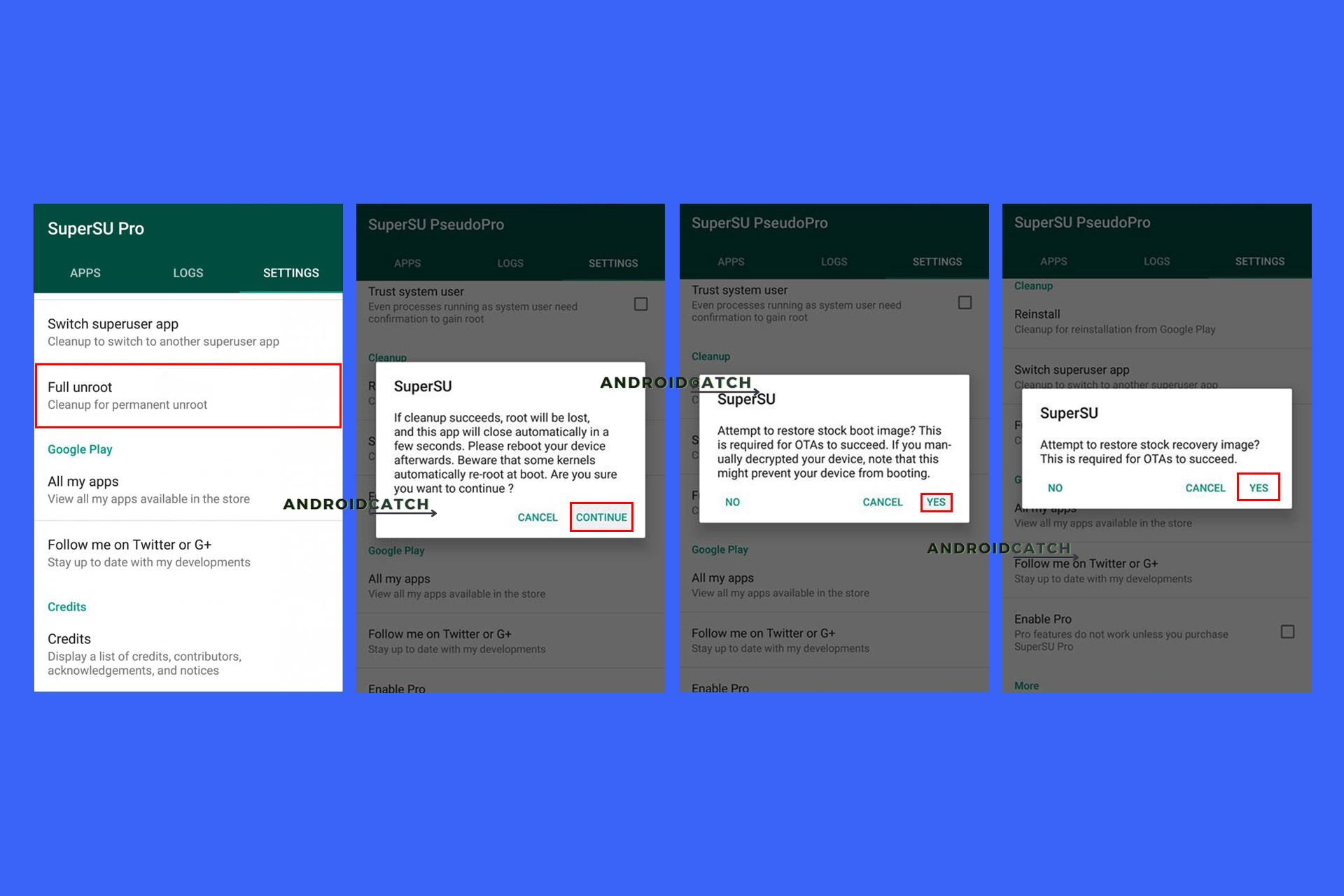
- Open the SuperSU app.
- Tap on “Settings.”
- Scroll down, and then Tap on “Full unroot.”
- Tap on “Continue.”
- It will ask if it should attempt to restore the stock boot image, Tap “Yes.” Then it will ask if it should attempt to restore the stock recovery, tap on “Yes.”
- The Unrooting process will begin in the background, wait for it to complete, and then restart your device. You will see that SuperSU is no longer available in your App Drawer.
- Congratulations! You successfully Unrooted Samsung Galaxy A22.
Unroot Samsung Galaxy A22 using Kingroot
Kingroot is a powerful Android rooting tool that has been in the Android rooting scene for a while now.
It is well-known for its root capabilities, stability, and security.
It is an easy-to-use rooting tool that has a user-friendly interface and does not require a lot of technical knowledge to use.
If you have used Kingroot to root your device, then it’s very easy to Unroot your device.
- Open your app drawer, find the “KingRoot” app, and run it.
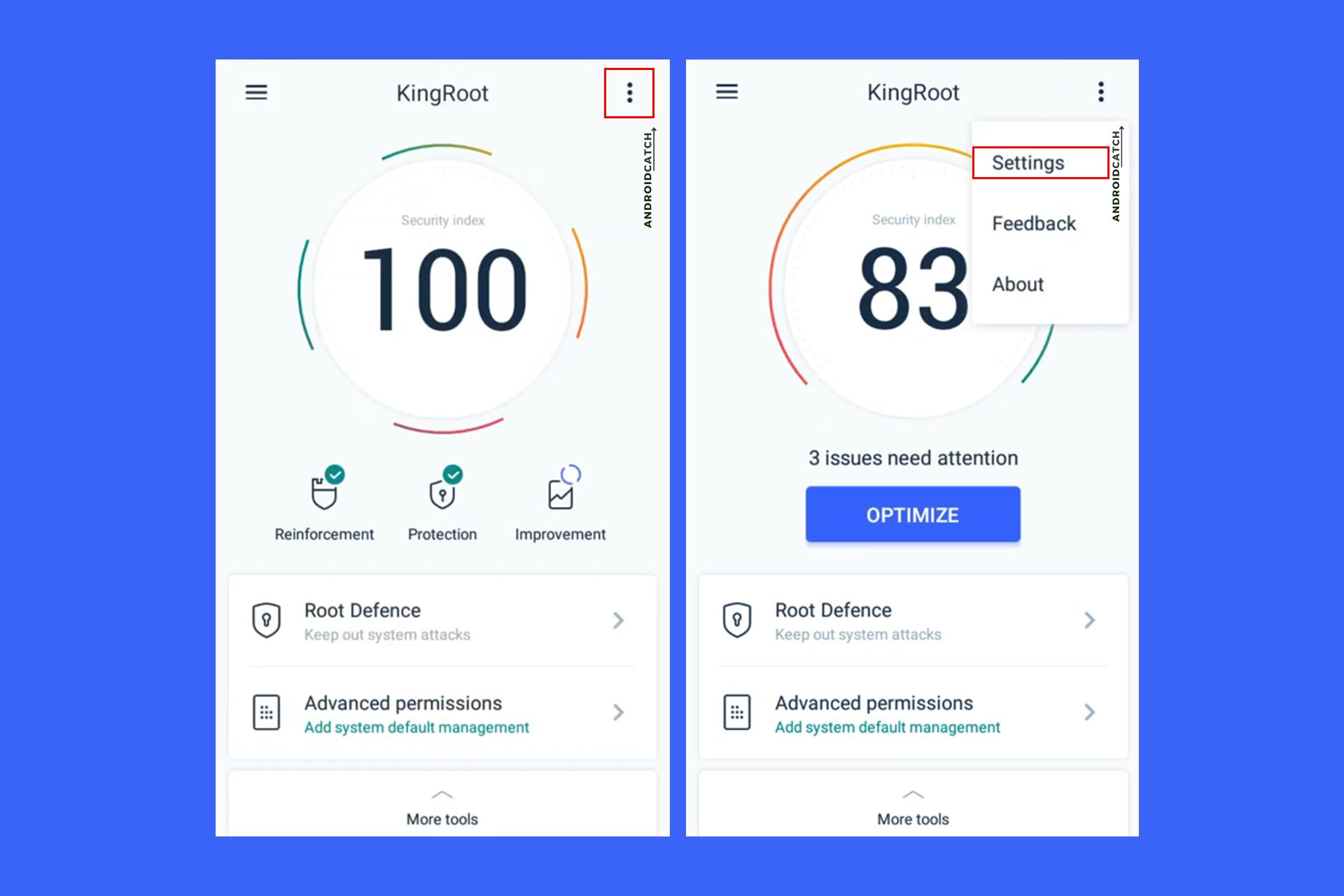 Tap on the three-dot menu on the top right corner of the app and then tap on “General settings.”
Tap on the three-dot menu on the top right corner of the app and then tap on “General settings.”
- Tap “Uninstall KingRoot” on the bottom. And then tap on “Continue” on the Uninstall KingRoot popup.
- Once the process is complete, the root is now uninstalled from your device.
- Congratulations! Your phone is now successfully Unrooted.
Frequently Asked Questions
How can I Unroot my Samsung Galaxy A22?
You can Unroot Samsung Galaxy A22 by following the methods we have shared in this article.
What happens if I Unroot my Samsung Galaxy A22?
If you Unroot your phone, you will lose access to all the additional features you gained when you rooted your Samsung Galaxy A22.
Is it safe to Unroot Samsung Galaxy A22?
If appropriately done, Unrooting is safe. This guide was created after thorough research. It is safe to Unroot your phone by following this guide.
Will I lose my data if I Unroot Samsung Galaxy A22?
No, Unrooting will not erase any data. Instead, the patch files are deleted, and stock files are restored.
Does Unrooting restore the Samsung Galaxy A22 warranty?
Yes, Unrooting your will restore the warranty from Samsung.
Conclusion
The above steps should be able to help you to Unroot your Samsung Galaxy A22. If you have successfully Unrooted your device, then congratulations.
Please comment below if you have any questions or queries regarding the Unrooting process.
Let us know if you find this helpful guide.
Thanks!